1.Bring back the Start Menu Button
Download StartMenu8 and Install. click here --> Download
2.Create Quick Shutdown/Restart Shortcuts
a) Shutdown --> shutdown /p
b) Restart --> shutdown /r /t 0
a) Quick Shutdown - Right-click Desktop > New > Shortcut - copy the shutdown code and paste and click Next and Finish.
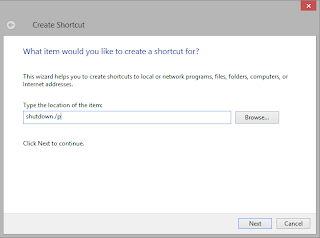.png) b) Quick Restart - Right-click Desktop > New > Shortcut - copy the restart code and paste and click Next and Finish.
b) Quick Restart - Right-click Desktop > New > Shortcut - copy the restart code and paste and click Next and Finish. 3.Enable God Mode
Godmode --> GodMode.{ED7BA470-8E54-465E-825C-99712043E01C}
a) Create new folder
b) Copy the code
c) Rename the folder by the code
4.Put a Start Menu on the Taskbar
a) Right-click the Desktop's taskbar and select Toolbars --> New Toolbar.
b) Navigate to --> C:\Users\username\AppData\Roaming\Microsoft\Windows\Start Menu
c) Select Start Menu
5.Hot Keys
Windows key + E: Open Computer
Windows key + R: Open the Run dialog box
Windows key + PrtScn: Takes a screenshot of the screen and automatically saves it in the Pictures folder as Screenshot
Windows key + U: Open Ease of Access Center
Windows key + Ctrl + F: Open Find Computers dialog box
Windows key: Switch between Modern Desktop Start screen and the last accessed application
Windows key + C: Access the charms bar
Windows key + Tab: Access the Modern Desktop Taskbar
Windows key + I: Access the Settings charm
Windows key + H: Access the Share charm
Windows key + K: Access the Devices charm
Windows key + Q: Access the Apps Search screen
Windows key + F: Access the Files Search screen
Windows key + W: Access the Settings Search screen
Windows key + P: Access the Second Screen bar
Windows key + Z: Brings up the App Bar when you have a Modern Desktop App running
Windows key + X: Access the Windows Tools Menu
Windows key + O: Lock screen orientation
Windows key + . : Move the screen split to the right
Windows key + Shift + . : Move the screen split to the left
Windows key + V: View all active Toasts/Notifications
Windows key + Shift + V: View all active Toasts/Notifications in reverse order
Windows key + Enter: Launch Narrator
6.Go to Task Manager for Startup items
You can disable Startup items.
>Select Program and click Disable below


.png)
.png)
.png)
0 comments:
Post a Comment